Form Builder Templates enable users to create and store multiple Form Builder question templates that can be used to quickly copy the same questions to multiple jobs. Once a template is created, you can use it for any job you want. Updates made to the template will update in jobs as long as no further customization is done. If you customize the questions within a job, that job's template will no longer update when the master template is updated.
Please note: Form builder templates should not be used to collect PII (personally identifiable information) such as social security number or date of birth. PII is any data that could potentially identify a specific individual and distinguish one person from another.
Creating a Form Builder Template
1. To create or edit a Form Builder Template, click on the Menu Icon and select Account Details from the drop-down menu.

2. Under the Templates section, click on Form Builder Templates.

3. Click on the Add a Template button to create a new Job Description template. To edit an existing Form Builder question, click the Edit link to the right of the Form Builder question you wish to edit.

4. Fill in your new Form Builder Template name in the Template Name box and begin adding questions just as you would when creating regular Form Builder questions. Click Finished
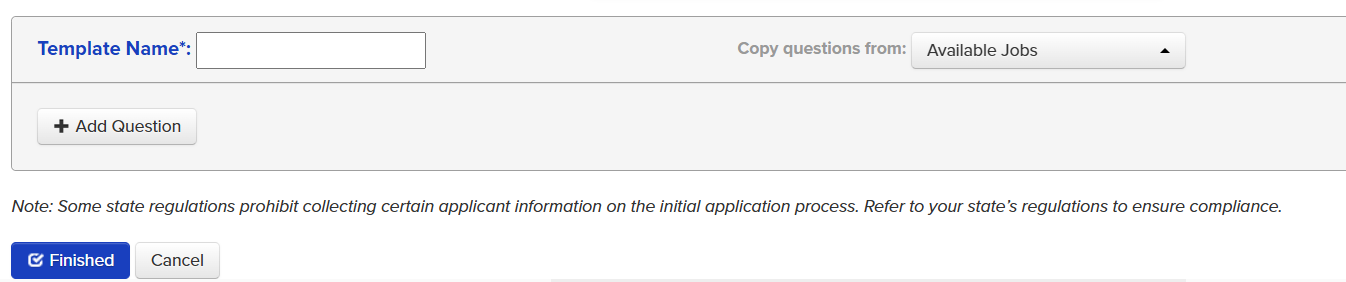
Choosing a template in the Edit Job page.
1. Go to the Edit Job page for a particular job
2. Scroll down to the Form Builder section and click the Start Customizing Form button

3. Select the desired template from the Pick a Template drop-down list.

4. Click Finished to save your template questions.

